How to Change Your Password
If you need to change or update your password, you can update your password in your account following these steps:
Step 1: Log into your account.
Step 2: Click on your name on the drop down menu on the top right of the screen. Select My Login Information.
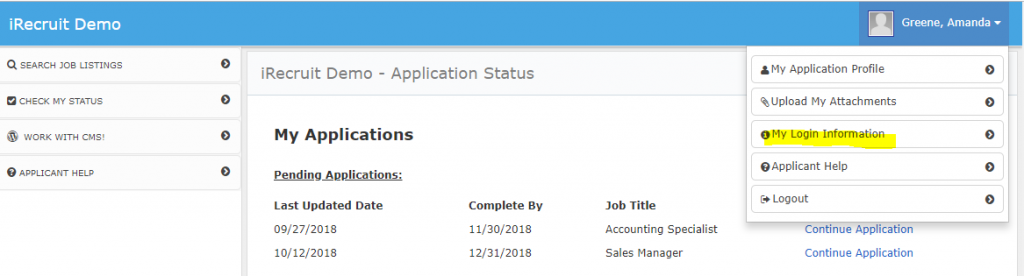
Step 3: Update your password by typing your new password into both password fields.
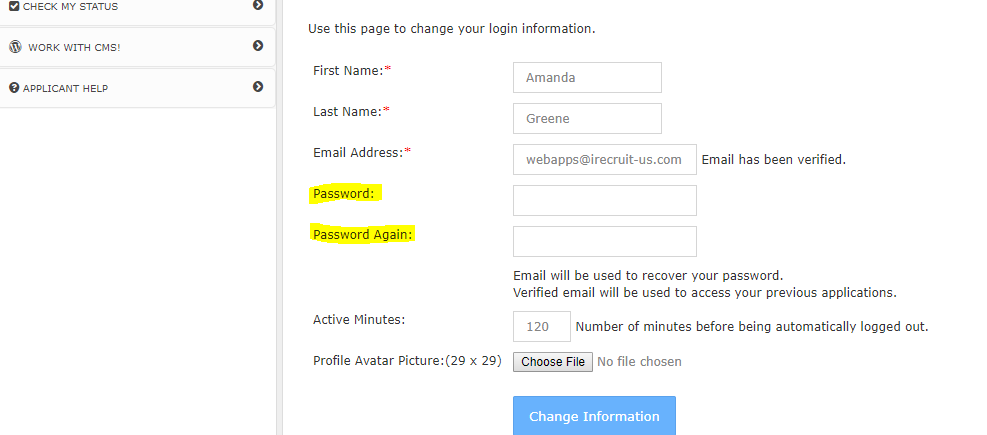
Step 4: Click on the Change Information button to save. The field will be blank after saving.
Tip: Passwords should be at least eight characters long, include at least one number or other character, and a combination of lower and uppercase letters.
Related: