Completing New Hire Paperwork or Other Assigned Documents
Congratulations! If you have been hired you may have received an email from the employer asking you to complete forms online.
Forms may include:
- I-9
- W-4
- State Tax Withholding Form
- Employee Handbook
- Emergency Contacts
- And many more….
To complete these new hire documents you need to log back into your account. The email you received will include a link.
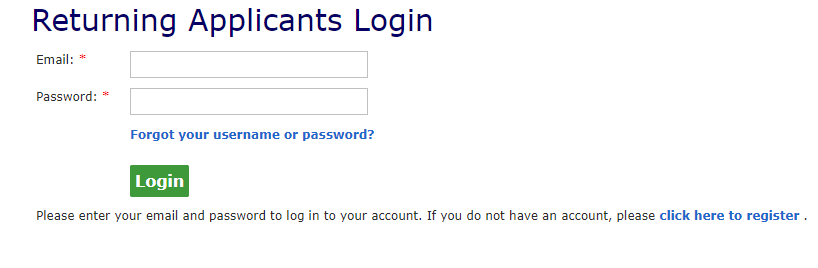
If you do not remember your password, please use the Forgot Password link on the log in page. Your username is your email address than you registered with.
If you did not register when you applied, you will have to register now to access the forms. Click on the click here to register link on the log in page.
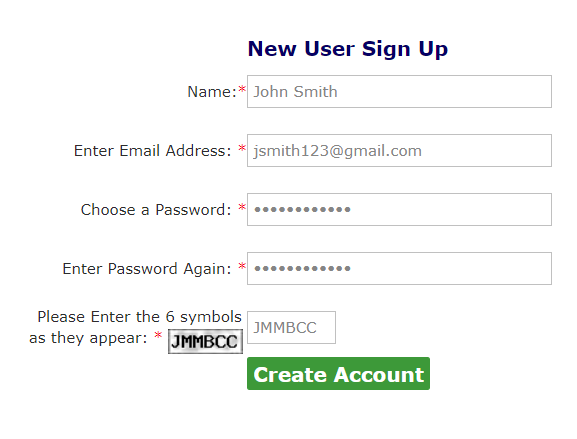
Follow these steps to register and create a new account:
- Enter your name.
- Enter your email address. Please note this must be the same email address you used when you applied. It will have to be verified by you later.
- Enter a password for the account. Passwords need to be at least 8 characters and must include one uppercase letter and one number. (Example: JSmith19!)
- CAPTCHA. Enter the 6 uppercase letters displayed in the box.
- Click on the Create Account button.
Verify Your Email Address
You should receive an email request from us to verify your address. Click on the link (or copy and paste) to verify your email address. You only need to do this once. If you do not receive a system email, please contact us here.
Accessing and Completing New Hire Paperwork or Other Assigned Documents
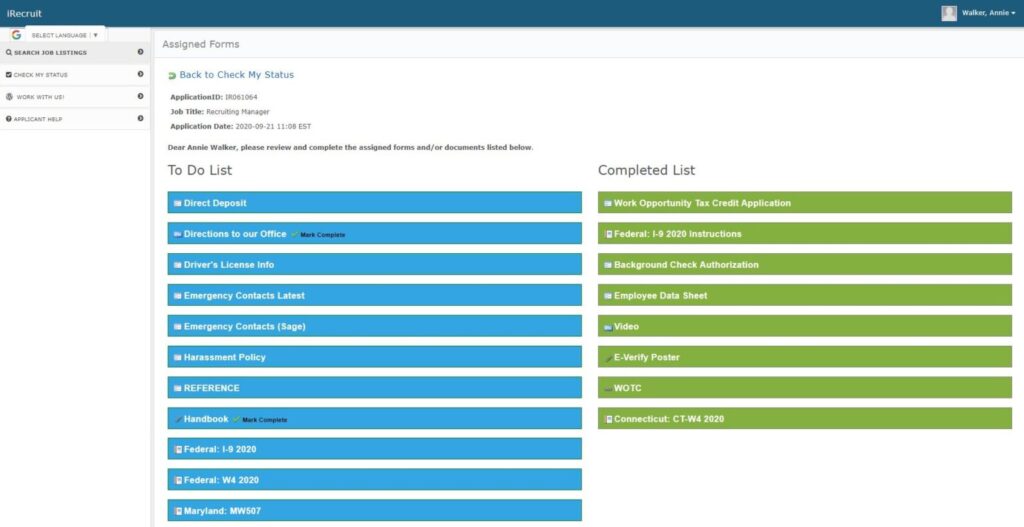
Click on Check My Status. This page will show any applications you have on file (pending or complete). If forms have been assigned to you, there will be an Assigned Forms (1/10) link which shows how many forms are there. Please note it does not change color when you complete forms.
Click on Assigned Forms (1/10) to start completing your forms.
Click on the name of each form to start completing it. Save it and submit after you complete each form.
When complete it will show on the right side of the screen (or below for mobile).
Uploading any requested information.
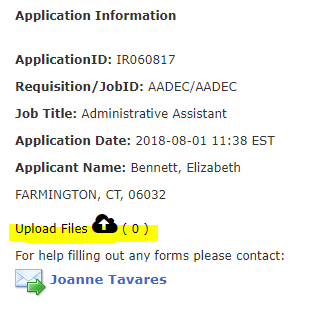
If the employer asks you to upload any supporting documentation, you can do it from the Check My Status page.
Click on the Upload Files link and follow the prompts to attach your file(s).
Questions
If you have questions specifically about any of the forms you have been assigned please contact the company you are applying with for assistance.