Saving Your Application
After you have registered, click on the Apply Now button. The application will begin:
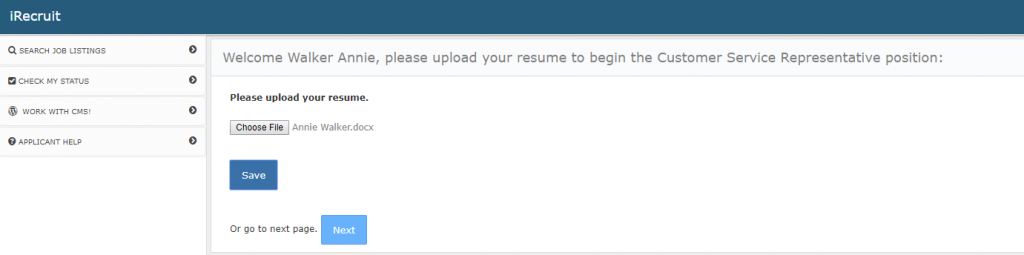
A resume upload may be the first item. You can upload any type of file. This will pull in information from your resume into the fields on the application. Click on Save and then Next to continue.
*It may not be 100% accurate, please review your application carefully before submitting.
Step and Save Each tab is part of the application. You can do this in any order. Some tabs will have required questions. You must complete any required questions in order to sign and submit your application. Click on the tab name to view and complete each section. Click on the save button at the bottom of each tab in order to save the application.
Complete each section in order to save and sign the application.
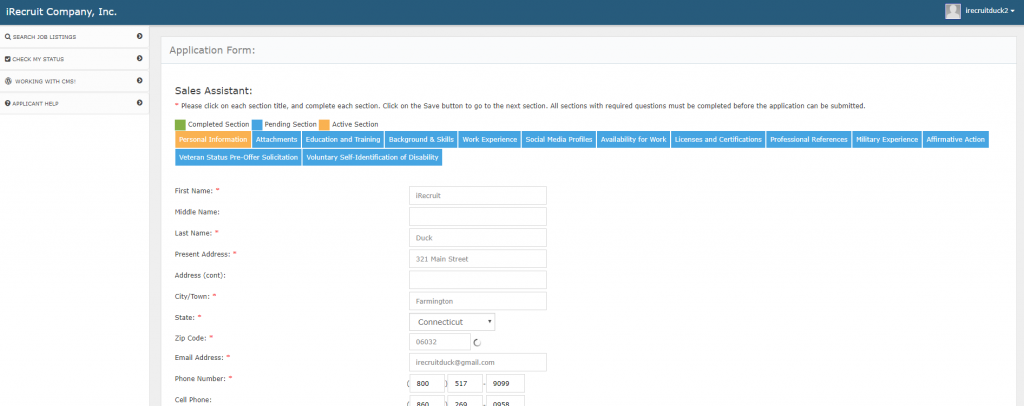
Continue Application
If for any reason you have to leave your application, and want to return to it later, after logging in click on Check My Status. This will show your application.. Click on the Continue Application link to go back to your application.
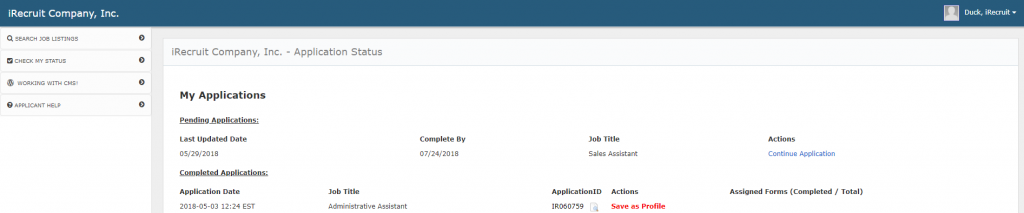
Sign Application
All sections must be saved (even if no information attached) in order to sign the application. The sign button will not appear until all sections with required fields are complete.
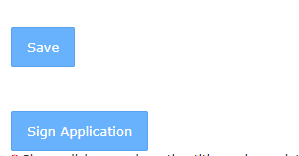
Click on the Sign Application Button
To sign and submit the employment application click on the required “* I agree with the above statement.” checkbox and enter your name in the signature box. Click on the submit application button.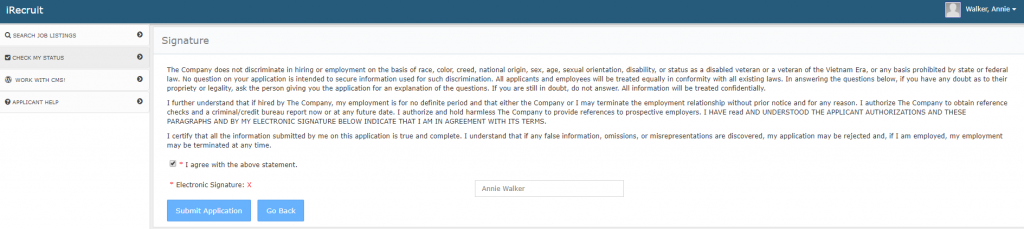
Confirmation
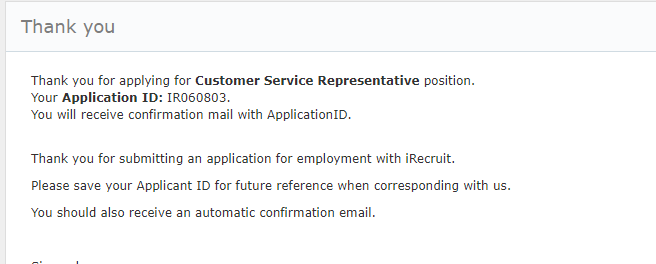
You should see a Thank You message with an application ID number that shows that your application has been sent. You should also receive an email message.
Check Status
The Check My Status page will show all of the applications you have submitted, or any that are incomplete.