Upload Files
If you are requested to complete additional documentation for your employment application, you will receive an email asking you to login to complete the additional forms. This may include uploading a copy of a cancelled check for Direct Deposit, a copy of your SSN Card or Driver’s License for verification of your identity (I-9).
Types of Files:
You can upload any type of file including: PDF, Word, Pages, JPG, GIF, PNG, TIFF.
File Size:
Files should be under 1mb. Larger files may take longer to upload. If you have trouble with a large file, please notify the HR department.
Follow these steps to upload any additional requested files:
1. Log in to your account from the link in the email.
2. Click on Check My Status to see the list of application(s) on file. If forms are assigned, you will see a link Assigned Forms (6) with the number of forms assigned. 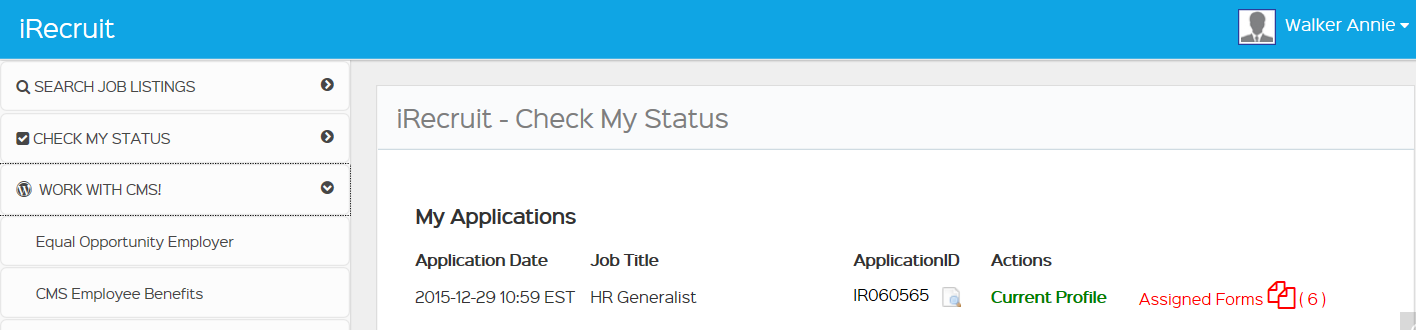
3. Click through on the Assigned Forms link.
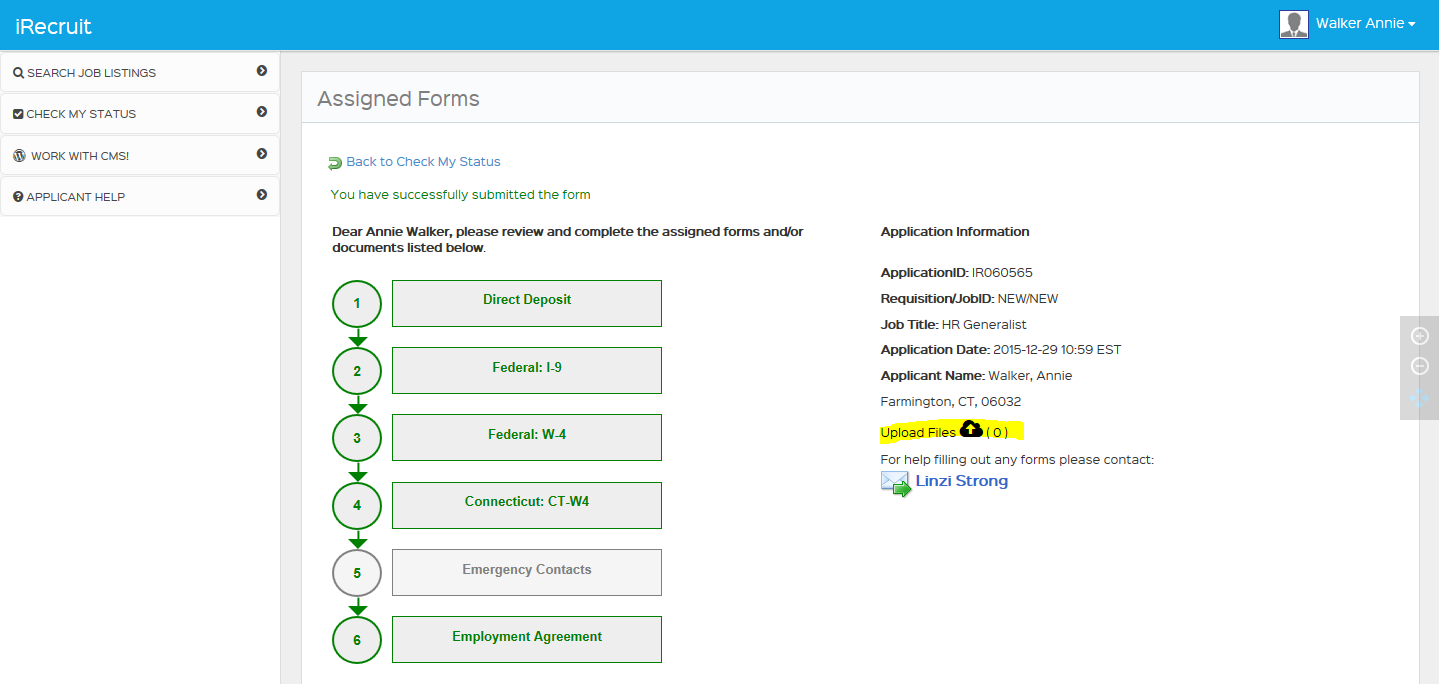
4. Click on the Upload Files link with Cloud icon.
5. Browse to find the file or document you want to upload.
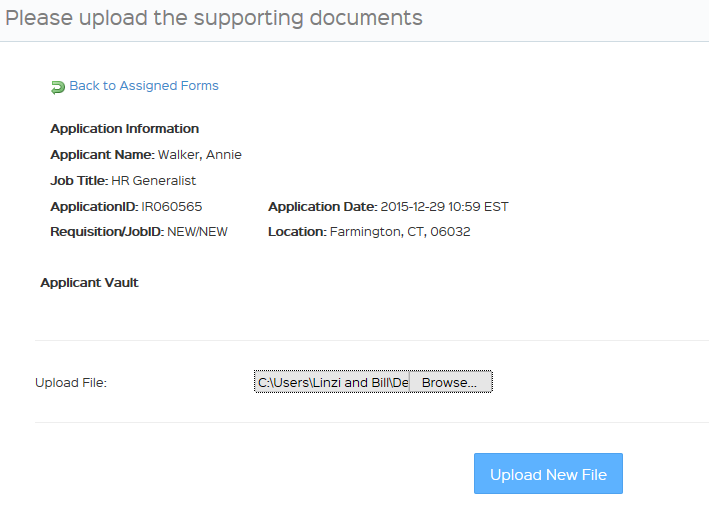 6. Click on the Upload New File button.
6. Click on the Upload New File button.
All files will be viewable from this page. The Upload Files link will display how many files have been uploaded.
![]()
Address any questions about the form(s) to your HR contact.
Related: Assigned Documents and Forms